
 |
 |
 |
 |
 |
 |
 |
|||||||||
|
|||||||||
|
BRIDGETABS? ALL TABLES REDMARKED
You do not have to guess the reason if the BSC tells you to reconnect the Base station. You should check that Windows has recognized the base station, if BSC cannot find it. That is to say, that Prolific USB-to-Serial Com Port (COM XX) does show in Windows Device manager under Ports (COM &LPT) as is shown in the illustration to the right. Note that the COM port number must not be higher than 16. If it would be 17, or higher, you will need to reset it to a number <17 in the following way:
NO COMMUNICATION BSC will tell you to reconnect the base station if it fails to reset communication. It is sufficient to have the USB cable unplugged until you hear/see that Windows has released the connection with Prolific... You can connect the USB cable again as soon as Prolific... has been disconnected. Try the following steps if communication is not established.
Close BSC and re-start (re-launch) the program if these steps would not help. The worst case scenario is that you have to restart the PC if Windows refuses to release the Prolific driver. SOME TABLES REDMARKED We suggest that you bring the unit(s) closer to the base station and start them from there, if they would be out of range. They will run offline until the game is finished after that. The grid will look as shown in the lower illustration to the right during the session. When the game has finished you bring the unit(s) back to the base station to have their results uploaded. When things have settled down you should investigate why the table(s) did not connect and change whatever needs to be changed before the next game, cf. the manual. Positioning the Base Station You should avoid to put the Base Station next to WiFi, wireless routers, microwave ovens etc. as such devices might disturb the Base Station. You are advised to contact use the "Report problem" button in the BSC 's About dialog if you cannot get it right. Network |
 |
|||||
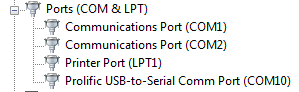 |
||||||
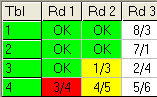 |
||||||
|
|||||